Hey, Android owners: You're copying and pasting like a caveman. This 60-second upgrade will make your life immeasurably easier.
Unless you're an exceptionally quirky creature, your phone's clipboard probably isn't something you spend a ton of time contemplating.
And really, why would you? It's just an invisible layer that works quietly in the background and supports a relatively mundane system function.
Keep a pinch of your contemplation energy available, though, 'cause my goodness: A teensy bit of attention to your phone's clipboard now can enhance your Android-using experience in some pretty powerful ways. And you'll enjoy those enhancements for months or maybe even years to come.
Fittingly enough, Google itself is turning its focus to the Android clipboard in the upcoming Android 13 release. As we discussed in my newsletter on Friday, Android 13 will introduce a slew of genuinely useful clipboard-centric enhancements, all revolving around a new clipboard pop-up that appears anytime you copy something on your phone.
But you don't have to wait for Android 13 to get some significant new clipboard smarts on your favorite Android phone — and you don't have to stop with the device-specific improvements Google's about to give us, either.
Allow me to introduce you to your new Android clipboard BFF.
The missing piece of your Android clipboard puzzle
The real problem to be solved with the Android clipboard experience, if you ask me, is less about the experience of interacting with what you copy on Android and more about connecting that copying action to your other devices.
After all, particularly in the work world, nearly all of us hop between our phones and some manner of computer — right? And getting text or even images that you copy from one device to another is a reliably clunky and time-consuming process.
That's where a crafty little app called Clipt comes into play. Clipt (which I dare you to try saying out loud 10 times fast) launched last year as an experimental lab creation by the phone-maker OnePlus. I've been revisiting it lately as a result of a reader's recent question in this area.
And Goog almighty, lemme tell ya: Over the past several months, this thing has gotten really, really good.
Clipt's role on your phone is simple: The app acts as an intermediary between your Android device's clipboard and the clipboard on practically any other computer you're using. You just install the Clipt app on your phone, install the companion Chrome extension on whatever computer you've got in those pretty person-paws of yours, and poof: Anything you copy on one device will instantly be available on the other.
You can even install Clipt on multiple computers or Android devices, if you really want to get wild, and have all of your copied content from any of those gizmos appear on all of the others simultaneously.
Now, fair warning: On the Android side of things, you will have to take one extra step whenever you want something from your phone's clipboard to be shared — but I promise it's painless. And you've got a couple convenient choices:
- First and most easily, after you copy some text or even an image on your phone, you can look for the on-by-default persistent Clipt notification at the top of your screen and tap the button within it to beam that tasty bit of info over to your computer (and any other connected devices)y .

- If, like me, you find the presence of that persistent notification to be a bit irksome, you can turn it off — by long-pressing it and looking for the appropriate option, at the system level — and instead rely on the Clipt Android Quick Settings tile to play the same role. That tile will be there and ready as soon as you have Clipt installed; all you have to do is edit your phone's Quick Settings panel (by tapping the pencil-shaped icon in its lower-left corner in Google's version of Android or by tapping the three-dot menu icon and selecting "Edit buttons," if you're using a Samsung phone) to find it and move it up into a more prominent position.

Either way you go, it's just one tap, and bam: Whatever you last copied will be on your computer's clipboard and ready for pasting (via Ctrl-V or Cmd-V) anywhere you want.
Speaking of your computer, on that side of the situation, sharing copied content is completely effortless and automatic. Anything you copy will just be sent to your phone instantly and without any extra action on your part — though if you want to disable that function for a while, you can find options to do so by clicking the extension's icon (within the puzzle-shaped extension menu in the upper-right corner of the Chrome desktop browser).
Just one quirk with that part of the process: Every time you copy something on your computer, you'll get a ding-inducing notification on your Android device letting you know it received the copied content and has it on your clipboard and ready to paste. Suffice it to say, that gets annoying fast.
But all you've gotta do to stop the habit is press and hold one of those notifications and then find the option to disable it. No more noise. Serenity now.
If you open the actual Clipt app or extension on any device, by the way, you'll find some other potentially useful tools — including a history of everything that's been copied and shared across your devices along with a way to manually share any text, image, or even file wirelessly between your phone and computer.
But odds are, you'll rarely to never actually open the app after you get it set up and running. The real magic is the time it saves and the effort it takes away with its easy, seamless cross-platform clipboard sharing.
Clipt is completely free to use, and it doesn't require any sorts of eyebrow-raising permissions. It relies on your own Google Drive space for storing the info it transfers, and all the info is encrypted — so privacy shouldn't be a worry.
All in all, it's one of the most useful enhancements you'll ever make to your Android experience. And best of all? Once you get it up and running, you can go back to never actively thinking about that virtual clipboard of yours again.
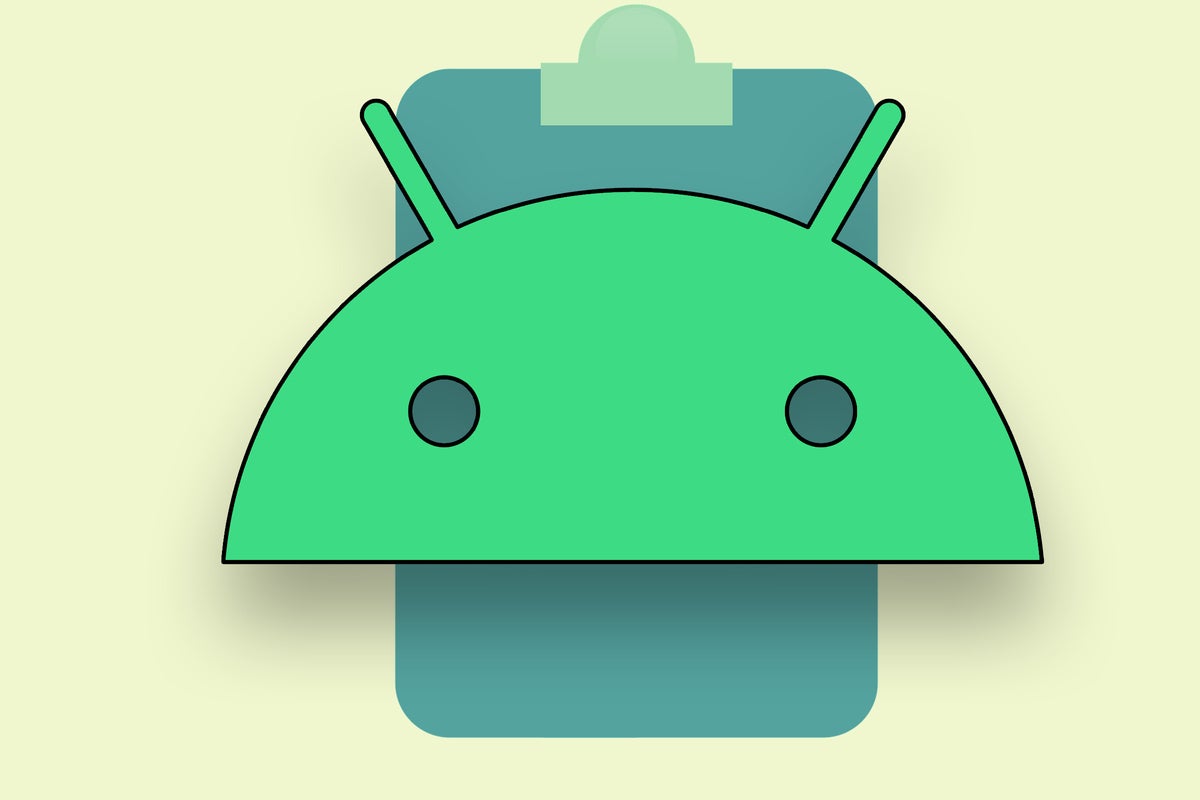
Comments
Post a Comment