Google Assistant can do some really useful stuff with location, if you know what to ask.
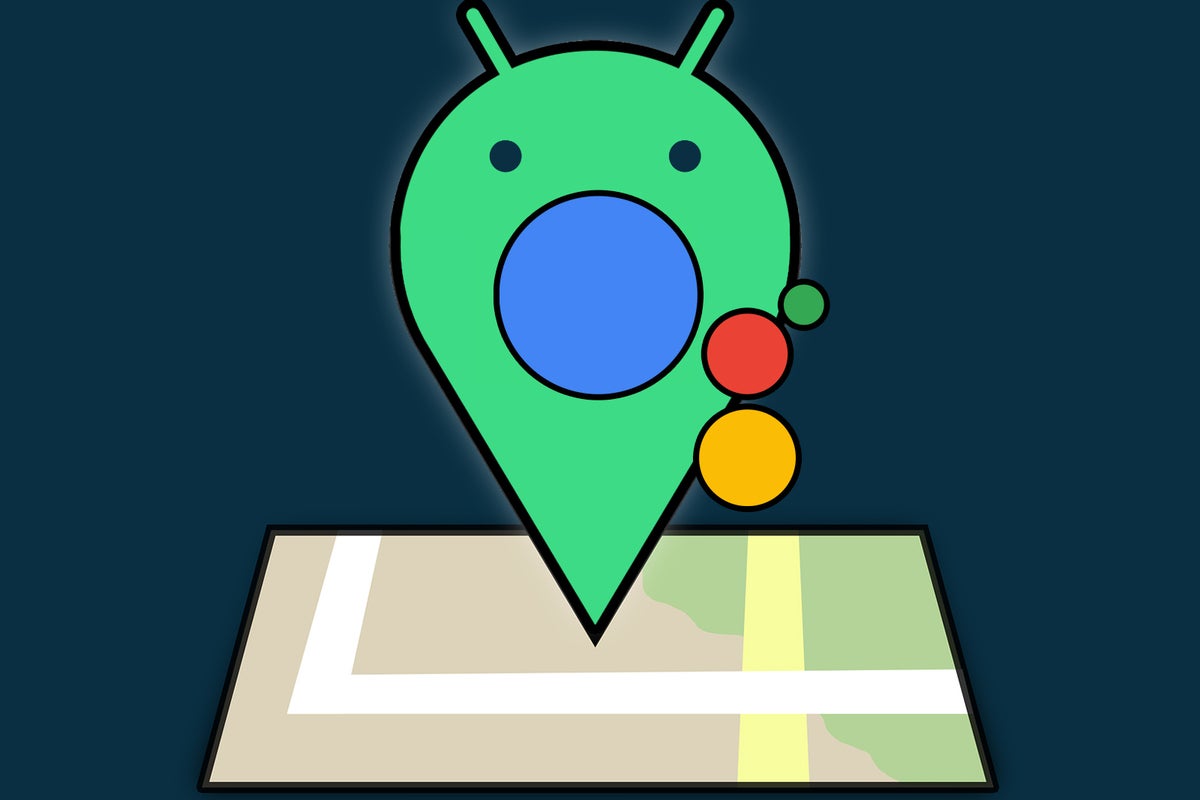
I don't know if you've noticed, but our favorite virtual helper is losing some of its location-sensing smarts.
Yes, oh yes: For reasons unknown, Google's in the midst of quietly pulling back Assistant's ability to handle reminders based on your physical location — y'know, the "remind me to do something when I get to this place" sorts of commands that have long been possible on Android. It's part of a broader confusion campaign realignment of Google features that seems to be placing more emphasis on the company's Tasks service and its integration with other Google apps.
Blah, blah, blah — yadda, yadda, yadda. We can yammer on all day about the silliness of this shift and the comedic gold of Google's never-ending flip-flop habit. And let's be honest: We almost certainly will, one of these days. But not today, gersh dern it.
Today, I want to turn our focus to some little-known location features Assistant still has in its grasp — 'cause while it may be losing that one location-related option, Assistant still possesses some powerful ways to interact with our whereabouts. It's just up to you to realize they're available and then remember to use 'em.
Ready?
Assistant location trick No. 1: The self-location spell
We'll start with the simplest command of the bunch but one that can be surprisingly helpful in the right situation. Clear your throat, practice your finest fancy-person voice, and say the following to your favorite Android phone:
Hey Google: Where am I?
It may sound like the sign of an existential crisis, but that six-syllabled incantation will cause your Android-dwelling Assistant to pop up an actual map with your exact current location. You can tap it to view it in full, slap it to put a smudge on your screen and make yourself look silly, or utter a Keanu-like "whoaaaaa" to let Assistant know you've ingested mass quantities of peyote.
Assistant location trick No. 2: The instant sharing system
The next time you find yourself trying to meet up with a client, a colleague, or a camel that's camouflaged as a kindly koala, remember this invaluable Assistant command:
Hey Google: Share my location.
Those five words will cause your invisible Android companion to cough up a couple o' contacts it thinks you might want to invite to your current spot. If they aren't the mammals you need, you can simply say the name of the person with whom you want to share, provided they're in your contacts — or you can tap the option on your screen at that moment to pick another contact manually.
Once you do, Assistant will send a link over to the human and/or koala-masquerading camel you choose, and they'll be able to see your exact whereabouts with just one more tap of their finger/snoot.
Assistant location trick No. 3: The place-remembering genie
We've saved the best for last today — especially if your noggin is as mushy as mine is and as ineffective at remembering even the most basic info.
This final command is supremely helpful for storing a specific location in your Android phone's virtual brains and then helping you get back to it at any point in the future. I actually had no idea it even existed up until a couple weeks ago, when a question came up over in our Android Intelligence Platinum Community Help Desk that inspired me to do a little digging.
So dig this — all you've gotta remember are these six magic words:
Hey Google: Remember where I parked.
Whether you're actually thinking about parking or trying to remember a location for any other purpose, that command will cause Assistant to store your current physical location in its vast virtual banks.
And when you want to find your way back to it, no matter how long it's been, you can say Hey Google: Where's my car? to get an interactive map to that same spot — or Hey Google: Navigate to my car to jump right into a step-by-step navigation.
If you'd rather avoid the parking-specific lingo or store multiple locations at the same time, you've got one other exceptional option here — though it's a bit more complex. Warm up that thirsty throat of yours and sing out the following, preferably with some over-the-top operatic flair:
Hey Google: Remember this location.
That'll cause Assistant to prompt you to give your current location a custom name — anything you'll be able to remember ("Meatball Central," "My Happy Spot," "That Place Where I Met the Creepy Camel," etc). And then, when you want to get back to that area again, you can tell Assistant to navigate to followed by whatever specific name you used.
And remember, too: If you really miss Assistant's location-based reminders, you can still make the same thing happen by creating a new note in Google Keep and then setting up your reminder there. It isn't quite as simple as the spoken Assistant command method — but hey, if there's one bit of consolation to be had here, it's that Google will almost certainly shake things up again and introduce some other method for handling that soon.
Get six full days of advanced Android knowledge with my completely free Android Shortcut Supercourse. You'll learn tons of time-saving tricks for your phone!
Comments
Post a Comment